TikTok is a content creator–sphere where contributors feed off one one another. TikTokers can collaborate by sharing sounds, participating in duets, creating reaction videos, taking up challenges, and jumping on trends. So far, the duet feature has been the primary way to create new content spun off of existing TikTok videos. It showcases your new video next to another user’s published video on a split screen.
In September 2020, TikTok launched the Stitch feature, which allows users to grab up to a 5-second clip of footage from a published video to be spliced together with brand new video content, giving creators even more options for collaborating and interacting with each other. Unlike the duet feature, you cut from the source clip to your recording, which takes up the entire screen and together it forms a brand new video.
Let’s go over the steps on how exactly to stitch together videos, then discuss some of the Stitch trends emerging on TikTok, and how you can use this tool to boost your viewership and following.
How to create a TikTok video using Stitch
Stitching is easy once you know how to do it. Let’s map out how to stitch videos together on TikTok with a step by step tutorial.
Choose a video on TikTok from another content creator, and tap the “Share” icon (on IOS) and the three dots menu on Android.
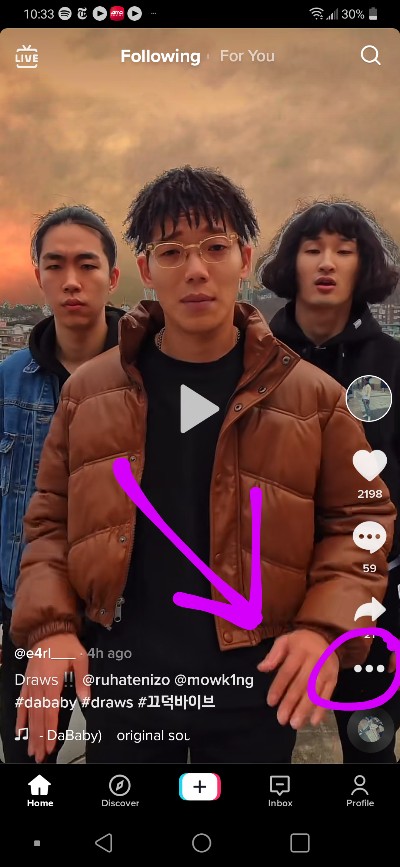
This brings up the “More” menu, where you can tap the Stitch icon. (If the Stitch icon is grayed out, it means stitching has been disabled by the account owner of the video.)

Then, in TikTok’s video editor, trim it down to a duration of anywhere from 1-5 seconds. Use the white slider to scrub through slides within the video. Then slide the red markers into place to indicate the beginning and end of the trimmed clip. When you’re done, tap “Next.”

Now you’ll be in record mode, where you can capture a video of 15 seconds, 60 seconds, or 3 minutes to stitch together with the clip you just selected. When you’re satisfied, tap the checkmark.
Next add any effects, text, stickers, voiceovers, or captions to your video and tap “Next.”
Give your stitched video a title, and be sure to add relevant hashtags. At this point, you can decide to enable or disable stitching of your new content, simply toggle the “Allow Stitch” button.
Tap “Post” and your video will be uploaded and published.
Amplify your reach with Stitch
In the social media past, creators relied upon users sharing their content for it to take off and go viral. With features like Duet and Stitch, other creators have an incentive to interact with your content and introduce it to their audience.
Look for content to Stitch
Get more eyes on your content by searching for relevant, popular videos that are already being stitched by other users.
Here’s how to search for stitches from specific accounts.
From the TikTok app (this won’t work on the desktop version), tap “Discover” and in the search bar #stitch@/username (where "username" is the username of a creator whose video you want to stitch), and you will see a listing of top Stitches from other users featuring that creator.
Make your videos stitchable
Consider your videos being stitched by other creators, exposing a wider audience to your content. Whether or not your videos get stitched is a matter of two things: permissions and content. The more interesting your content is, the more likely it is to be the subject of another’s creator’s video. Plus, TikTok will automatically give you credit within the caption of the new video and link directly to your original video.
Set Stitch permissions for your account
Go to your Tiktok settings, and tap the three dots icon. Select “Privacy” to view your privacy settings. Under “Safety'' look for “Who can Stitch with your videos.” You may opt to let Everyone, Friends, or No one Stitch your video content.
Set Stitch permissions for each video
Or, specifically set permissions for each video on your account. When you are in the process of creating a new video, you will find the Stitch privacy setting at the very last step before posting. Simply toggle the “Allow Stitch” setting on or off.
Top Stitch techniques and trends
Why exactly do creators stitch videos? Stitching creates way more opportunities for you to interact with other user’s content and reach new audiences in the process. When looking for videos to stitch, think about different ways to interact with content. Here are some ideas:
Imitate a video
A well executed dance routine, song, lipsync, makeup application, recipe, DIY project, or artistic rendering are all examples of videos to emulate.
Respond to a video challenge
Often, users that want to be stitched will publish a video asking a question, like the popular “Tell me you’re from New York, without telling me you’re from New York.” Lead with a clip of the question and then prove yourself in a unique and relatable way.
Spoof a video
You can lead with a clip of a video trend that you find amazing or ridiculous and come up with creative ways to react to it, such as using self-deprecating humor in the form of a failed attempt.
React to a video
Lead a clip of the video that intrigues viewers and offers a critique or opinion in the form of awe, disgust, disbelief, confusion, or agreement.
Brand better within a creator community
Use Stitch to bring your brand into the spotlight. Whether you are an individual creator looking to garner a following, a heavy influencer in your field, a social media marketer, an agency, or a small business, you can benefit your brand by staying on top of the latest tools and trends in social media.
Brands are no longer stand alone entities, they thrive on community. Be sure to respond to comments on your videos and thank creators that Stitch your videos in their comments section.
You can use tools to plan your TikTok feed, create a cohesive brand aesthetic, monitor insights, and track the progress of external links.
UNUM is your best tool for planning, creating, and executing beautiful social media feeds and stories. Signup today for a free account.





.svg)















