Over the past few years, TikTok has rocketed in popularity, becoming one of the most downloaded apps across both Google Play and the App Store while changing the social media game as we know it. According to the latest reports and insights, TikTok users now spend more time watching content compared to YouTube users. Startled by this, we’ve seen how YouTube and Instagram have both reacted to the fierce competition by releasing their copycat YouTube Shorts and IG Reels. If you’re in the social media game in 2022, not being on TikTok is simply no longer an option.
One of the stumbling blocks for entry may be that you don’t really “do video.” The beauty of TikTok (and part of the reason for it’s meteoric rise) is that the app has made it easier than ever to shoot and edit video, all on your phone. So today, we’re getting you up to scratch with this deep dive on how to edit TikTok videos.
The user interface

When you open up the app, simply tap the + button at the bottom of your screen. This will bring you to the camera interface. Before you start shooting and editing, there are a few things you need to get to grips with. Let’s go through them.
- The “add sound” feature allows you to add music or sound to the video as you record. This can be useful if you already know which song you want to use for your TikTok.
- The “camera flip” button switches between your front and back cameras.
- “Speed” allows you to select different ways of filming such as slow motion and timelapse mode.
- “Filters” allows you to add a filter (usually a colour grade) to your video. There’s a slider from 0-100 that lets you determine how heavily you want the filter to grade your footage.
- “Beautify” mode can be toggled on or off. It basically softens your face to make you look more photogenic (make of that what you will).
- The “timer” button allows you to set a delayed timer for recording. This can be useful if you want to set your phone up to record hands free and then get into position.
- “Reply” allows you to record a video reply to comments you’ve received.
- Pretty self explanatory. “Flash” controls whether your flash is going to be on or off during recording. Useful if you’re shooting in low light conditions.
- The “upload” feature lets you create a TikTok using a video you’ve already recorded. You can access that video on your camera roll using this feature.
- This big red button is the all important “record.” There are options above (or below) it, too. This sliding scale lets you choose whether you want your TikTok to be limited to 15 seconds, 1 minute or 3 minutes in length.
- The “effects” button pulls up all sorts of effects that you can add into your video. There are a few tabs to browse through including trending, new, green screen options and plenty more.
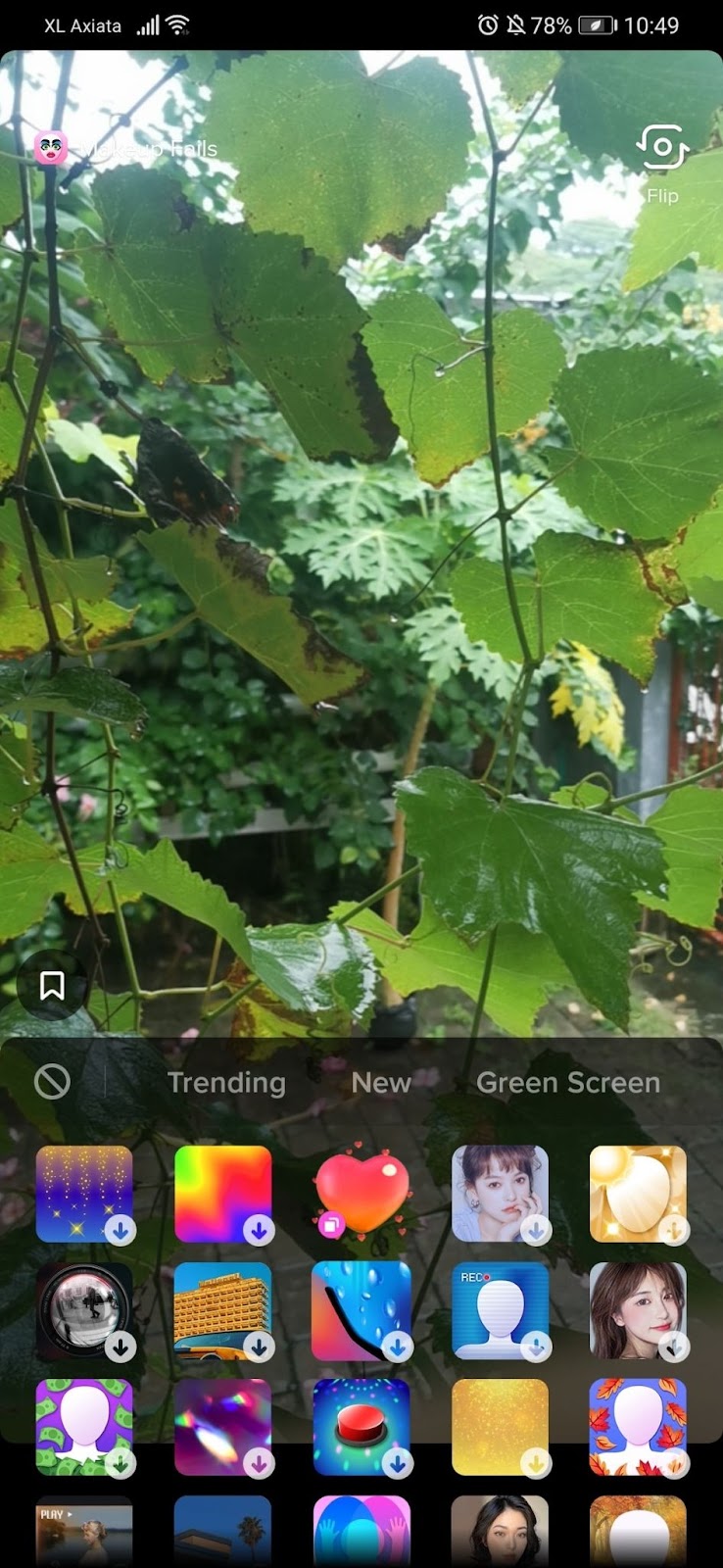
All of these features are designed to streamline video creation. Have a play around with them and get a feel for what each one does. They’re all there to serve you in bringing your TikTok ideas to life. If you’re not sure about wanting to use a filter, effects or which song you’re going to use just yet, don’t worry. You can add all of these in after you’ve shot your TikTok.
Recording your TikTok video
Now it’s time to create your TikTok. If you’re going to use a video you recorded earlier, you can hit the upload button (9) to access your camera roll and bring it into the app. Otherwise, go ahead and set how long you want your TikTok to be by sliding through the 15 second, 1 minute and 3 minute options. Every time you then hold the record button (10), you’ll be adding that recorded footage to the TikTok timeline. Every time you release the record button, it’ll stop filming. Easy, right?
Editing your TikTok video
Once you’ve finished filming your TikTok video or uploaded a video from your camera roll, you’ll be presented with this screen. Here, you can make all kinds of edits using the various features available. Let’s take a closer look.
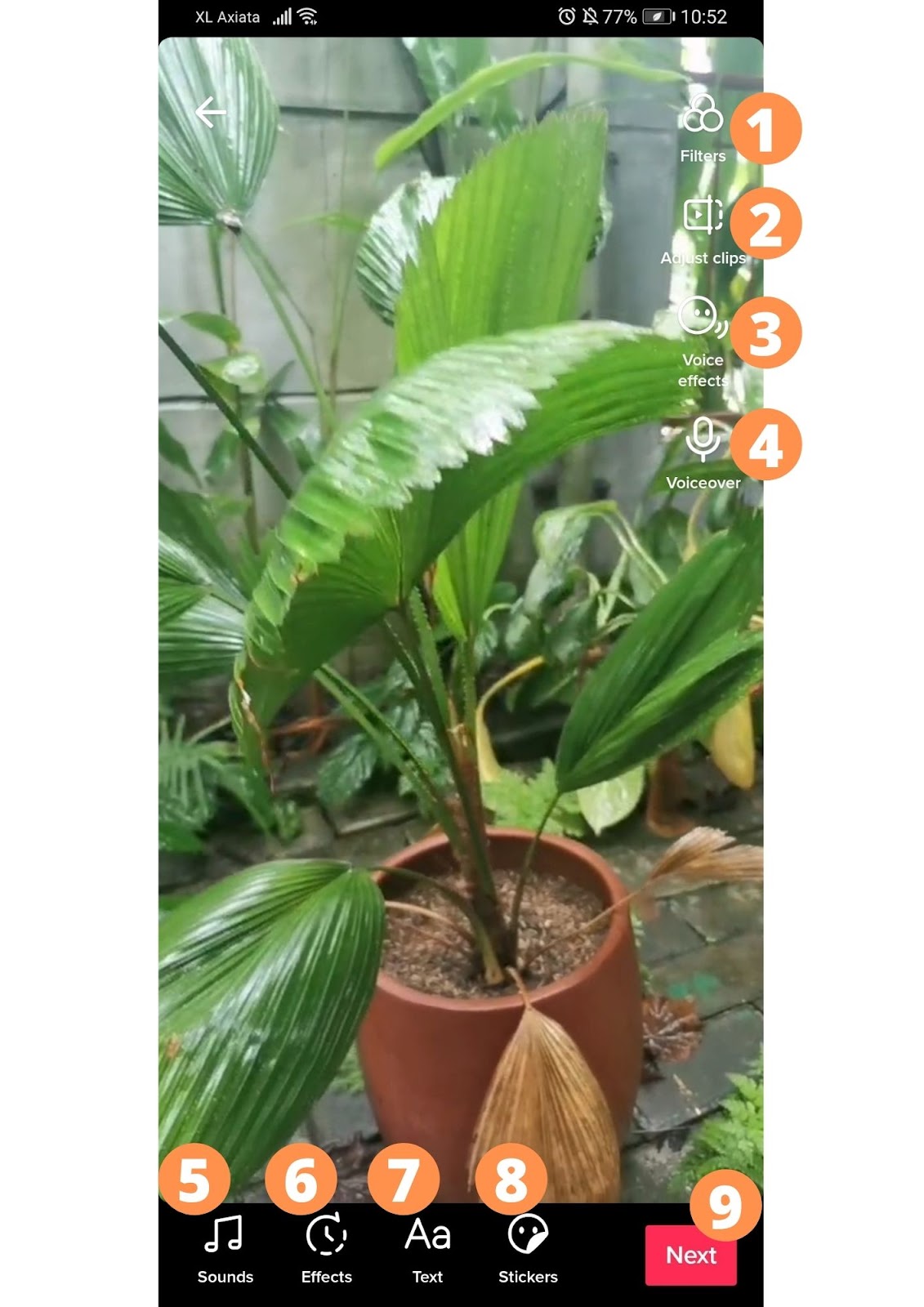
- Just like you could before recording, you can add in “filters” to colour grade your video, including the sliding scale from 0-100 that allows you to determine the filter strength. There’s plenty to choose from.
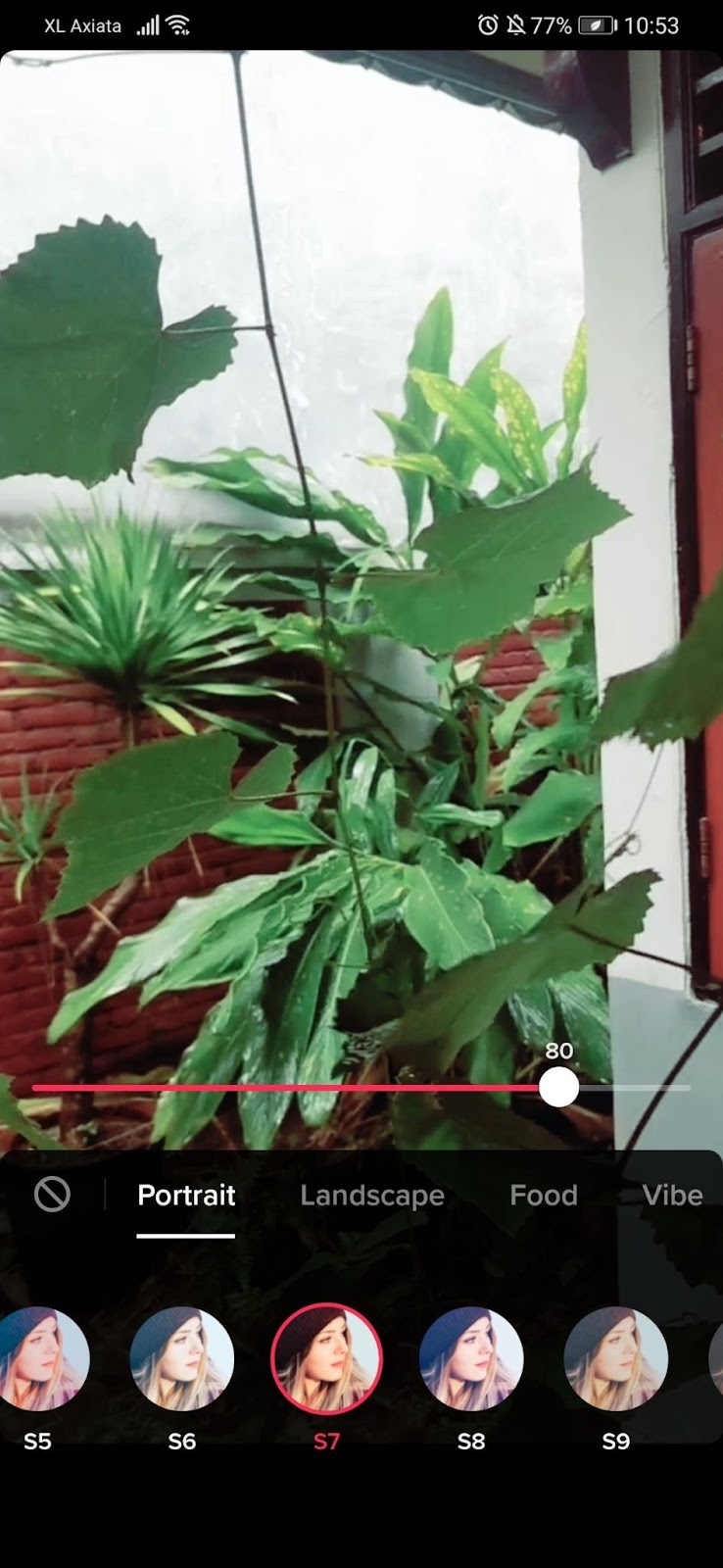
- With the drag of a finger, “Adjust clips” allows you to trim and cut your different clips. If you want, you can even delete them using the bin icon.
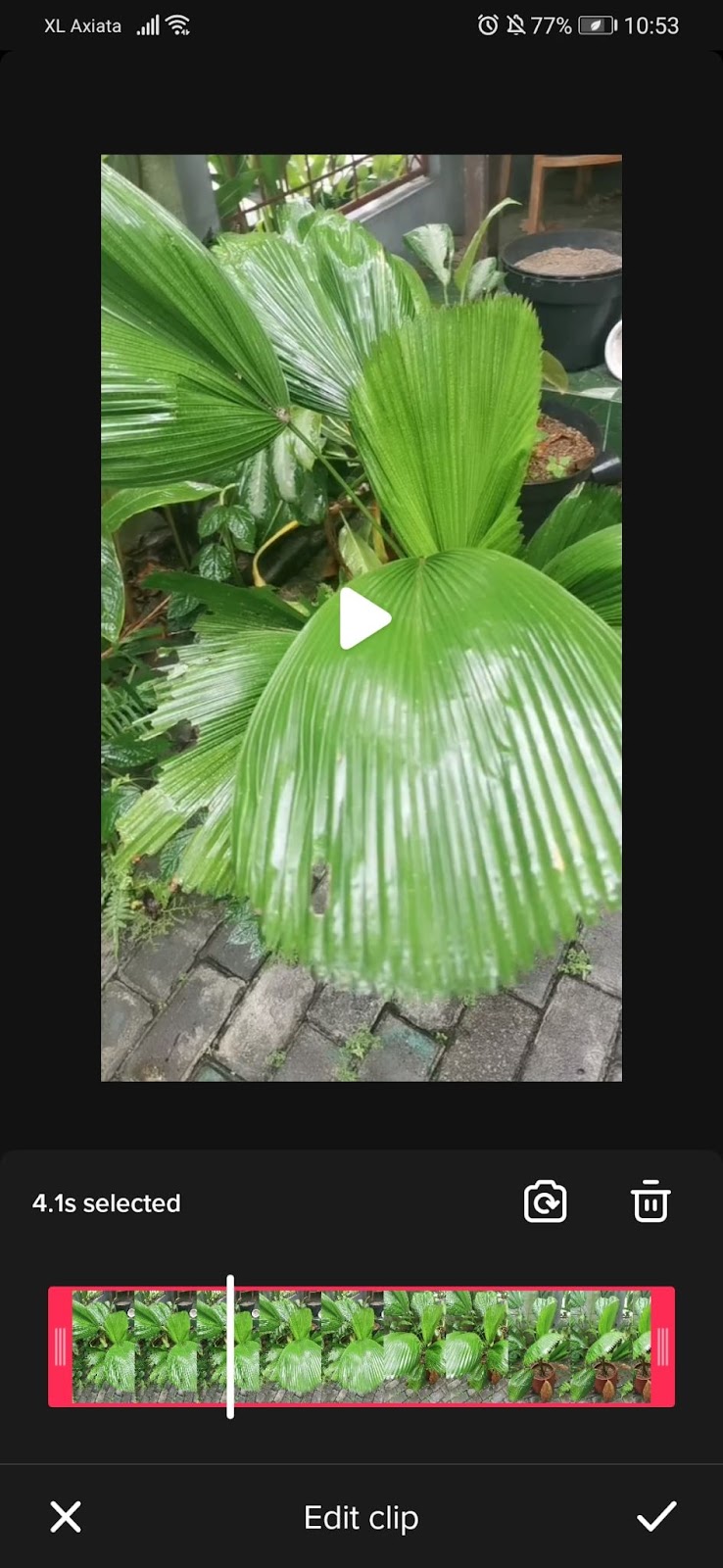
- You can add in a “voice effect” to make your audio sound like a robot, speaking down a megaphone...whatever you want. There’s a lot of choices to scroll through here.

- On top of “voice effect”, you can also add a “voiceover” for narration purposes.
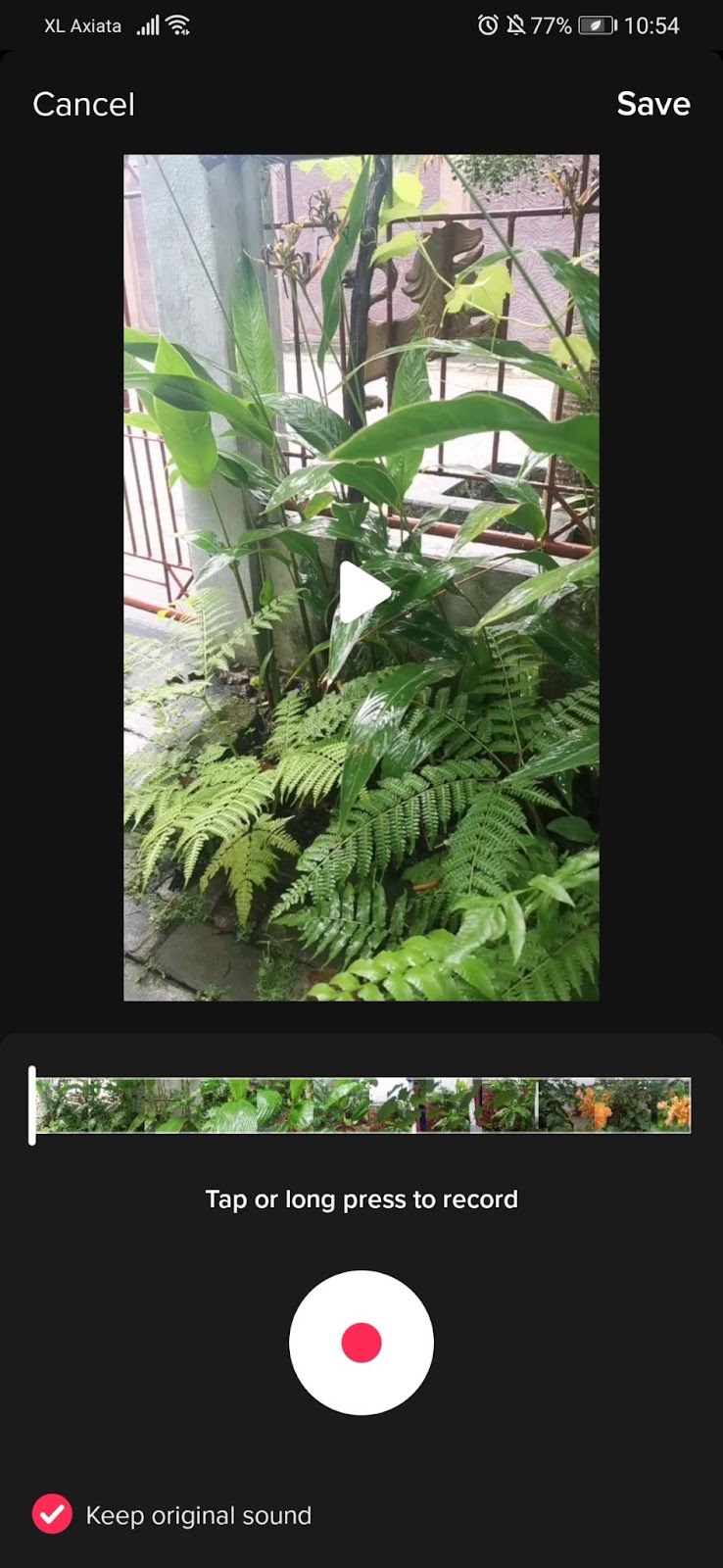
- Tapping “sounds” allows you to search for and add any music track you want, as well as other sound effects. TikTok allows you to work with different layers of audio, changing the volume for each. So, for example, if part of your original camera audio has you speaking, you can choose to lower the music at that point and raise the audio of your camera so that you can hear your voice more clearly.

- You can add a whole host of “effects” to your videos, including choosing the background, adding in transitions, stickers and plenty of cool visual effects. This is kind of like doing animation or adding in graphics in post-production.
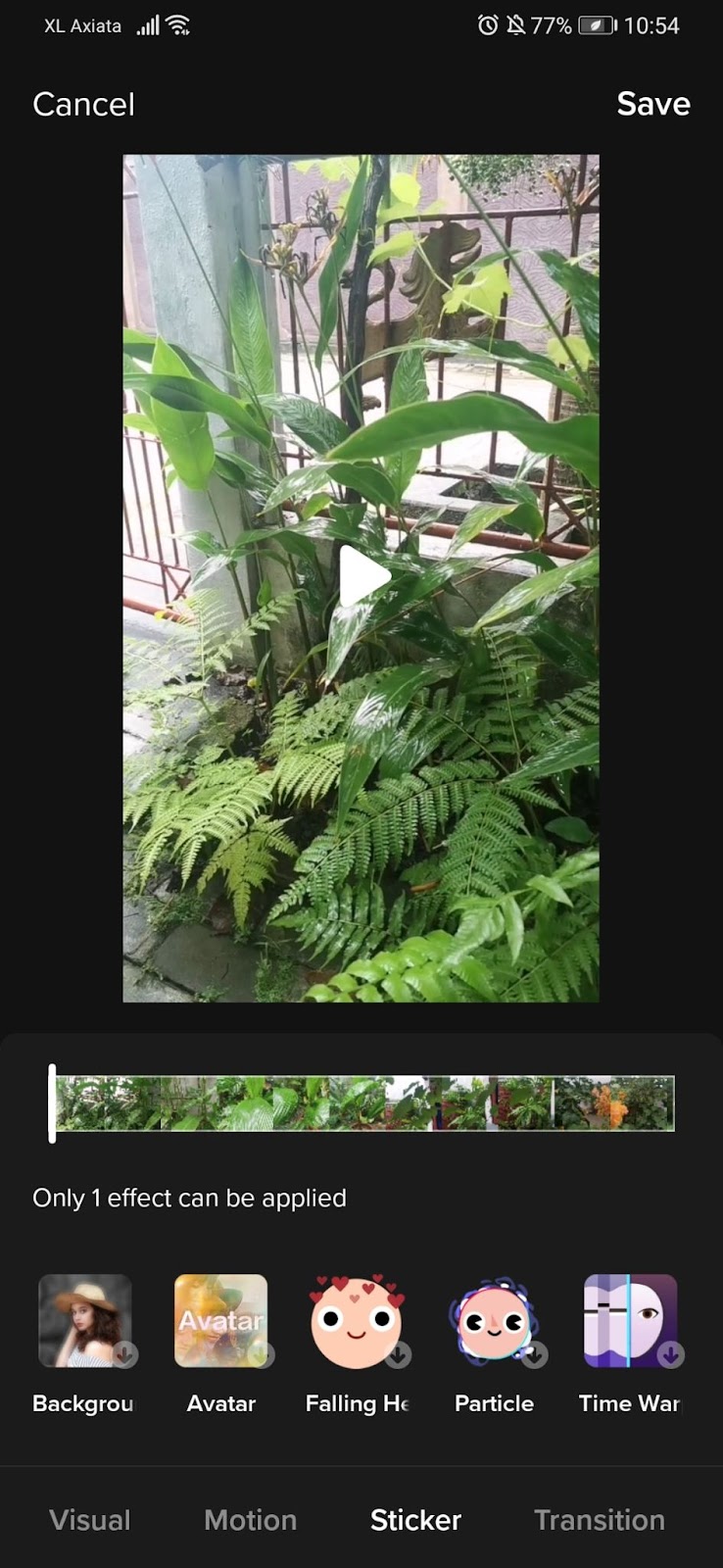
- Next, you’ve got the option to add “text” in a wide array of different fonts, sizes and colours. It’s very similar to what you’ll find on Instagram Stories.
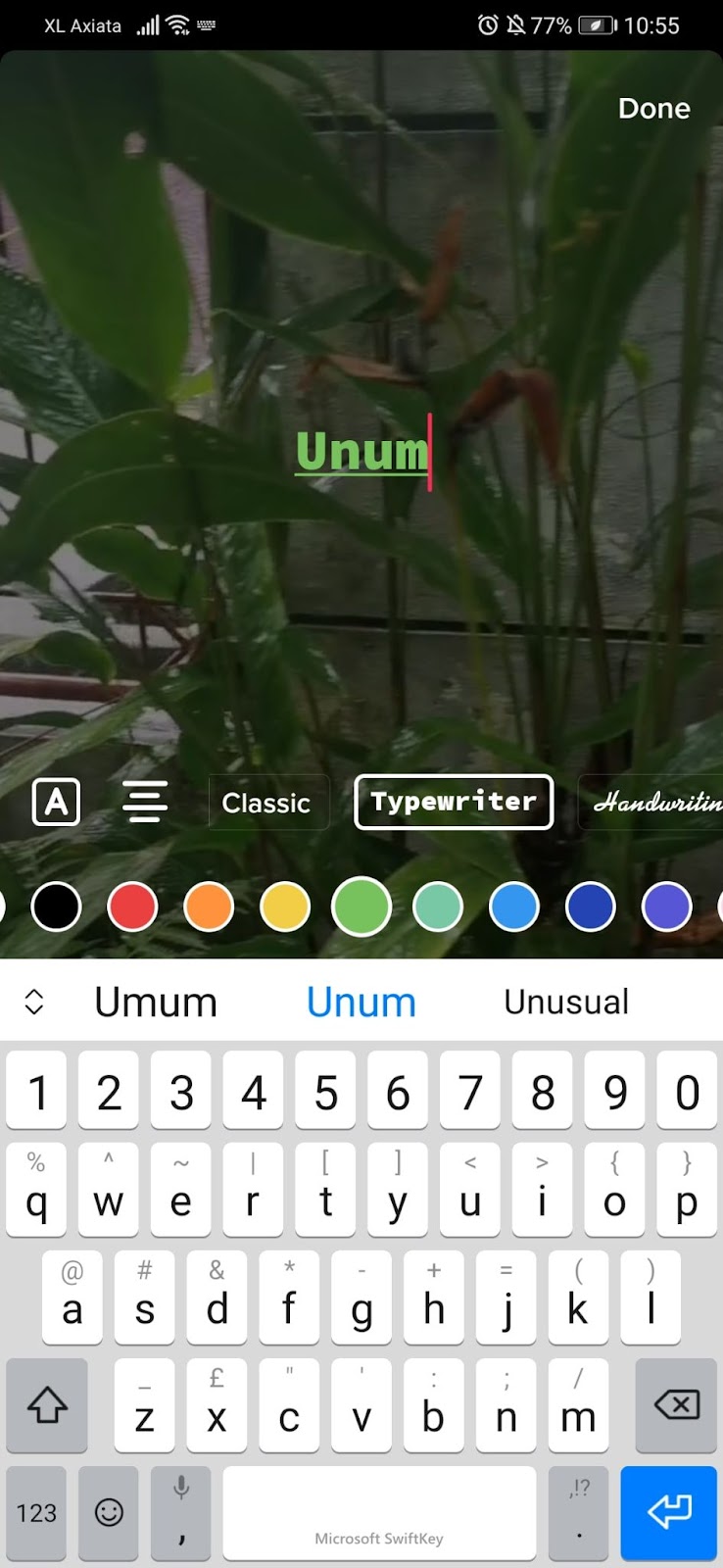
- Lastly, you can add in “stickers”. Again, you’ll find this very similar to the Stories features you find in most of your other apps.
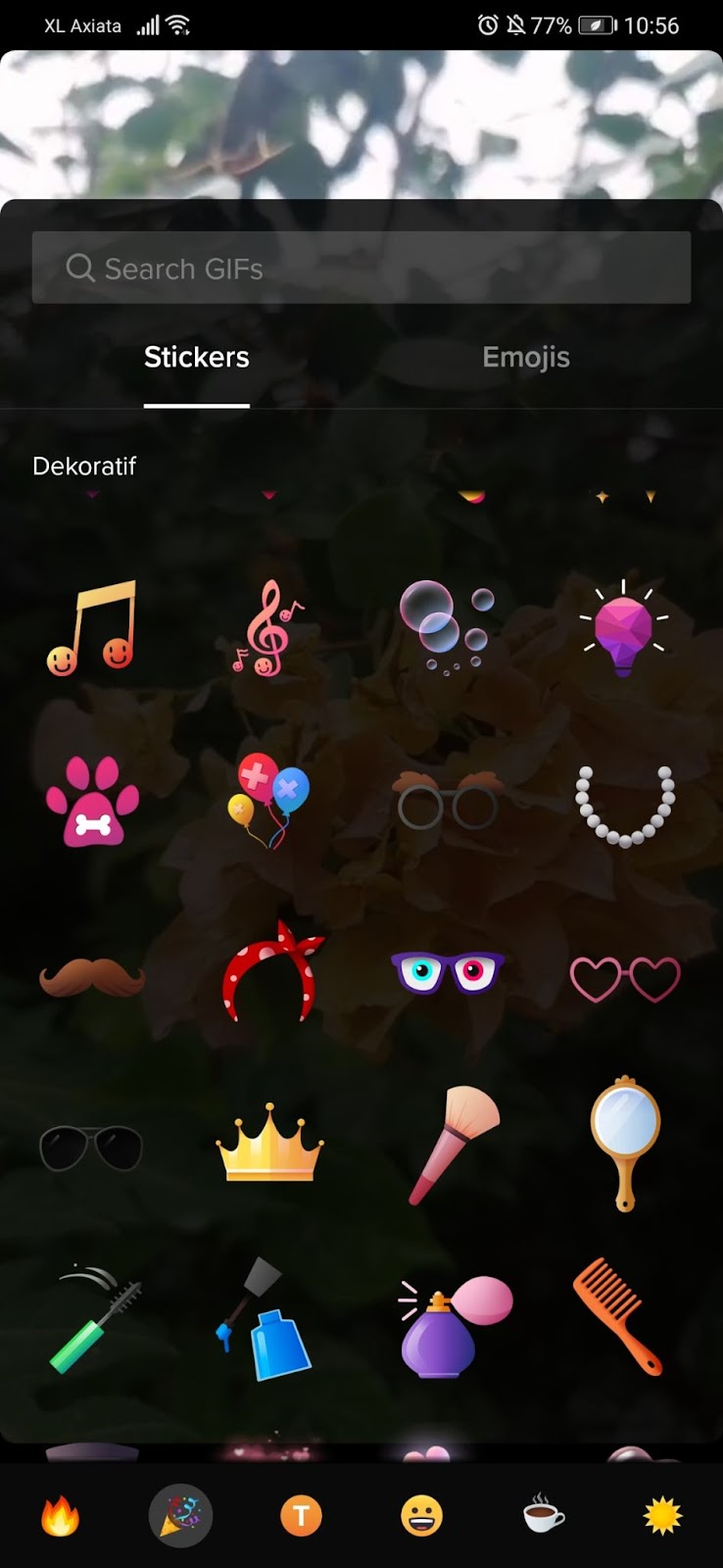
- Once you’re happy with your edits, it’s time to hit “next” and get ready to upload!
Uploading your TikTok video
The upload interface is pretty self explanatory and looks very much like Instagram and other popular social media platforms.
- There’s a space to write a caption, along with the ability to add hashtags and tag your friends - perhaps those who collaborated with you in the video
- You can select the cover - basically just like selecting a thumbnail for YouTube
- You can choose who can watch the video, along with whether comments are allowed.
- You can also toggle duets and stitch. If you allow these options, people will be able to utilise your visuals and audio in their own TikToks.
- Before you post, there’s also the option to share directly to other platforms such as Twitter, Facebook and Instagram.
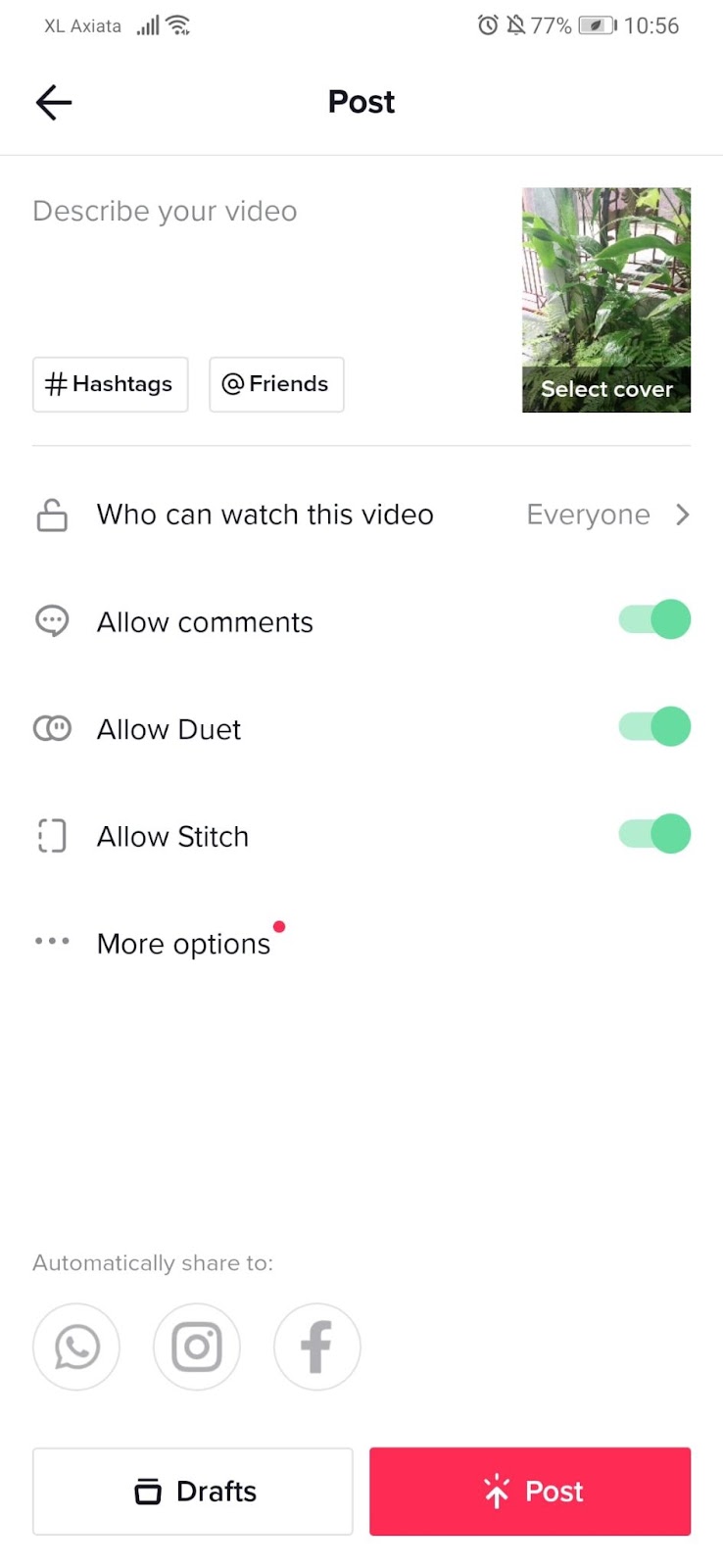
Top tips for editing
Now that you’ve got to grips with how to edit TikTok videos, let’s go through a few top tips.
Experiment
At the end of the day, the only way you’re going to become good at editing TikTok videos is to practice! The more videos you shoot, edit and upload, the more you’ll learn and the better you’ll get. All you need to do is start.
Identify current trends
TikTok has one of the most intuitive, powerful algorithms out there. If you want to go viral, TikTok is the place to do it. If you identify current trends on the platform and look to incorporate them into your own videos, you might just hit the big time.
Be unique
Of course, while it’s important to look at current trends and see what others are doing well on the platform, remember that ultimately, if you want to be successful, you need to be unique. Bring something different to TikTok that nobody else is doing.
Remember the basic rules of storytelling
The ability to tell a story in just 15 seconds is a very difficult skill to acquire. However, remember that any good story has a beginning, a middle, and an end. Try to give your audience a story thread that they can follow, either in one TikTok or a series of uploads. Set out your stall in the intro, show them the problem, conquer that problem and then conclude with an outro. Beginning, middle, end.
Attention!
Attention is the name of the game on TikTok. People are scrolling through an endless conveyor belt of content so if you don’t REALLY capture their attention in the first 2 seconds of a video, they’ll be moving on. When you’re editing, ensure that your video immediately grabs people in the intro. One way to do this is to add text or a caption that sums up the video or intrigues people enough to want to watch more. This is commonly seen on YouTube thumbnails.
Make use of the tools at your disposal
Sounds, filters, and effects aren’t just there for fun, they can really do a lot to improve your TikToks. TikTok is essentially an all-in-one video production suite. The best TikToks make full use of its features. What’s more, audiences can actually find your video via the sounds and effects you choose to use.
Don’t go overboard
At the same time as making use of the features, don’t go overboard. There’s no need to add tons of effects and sounds just for the sake of it. Audiences won’t appreciate the sensory overload, especially if there’s no reason for it.
Save your favorites
TikTok allows you to bookmark or favorite the songs, effects, and filters you really like. This can help speed up your editing process when you already have the exact features you want to use on hand.
Captions can increase views
Not everyone watching will be watching with the volume on and some may not understand what you’re saying in your video. In fact, it’s estimated that 92% of viewers are actually scrolling with the sound off, or very low sound. Using text as captions throughout can really help increase the number of views you get on your TikToks!
Wrapping up
So, that’s everything you need to know about how to edit TikTok videos Ultimately, as I said above, it’s all about practice. The more TikToks you create, the more you’ll learn about the app. It’s truly incredible to have such a powerful all-in-one app in our pockets, everywhere we go. From shooting the video to editing, adding in sound design and visual effects to distribution that could potentially gain millions of views, TikTok is only getting bigger and stronger.
UNUM is your best tool for planning, creating, and executing beautiful social media feeds and stories. Signup today for a free account.
~~~~~
[Header image by cottonbro from Pexels]





.svg)














